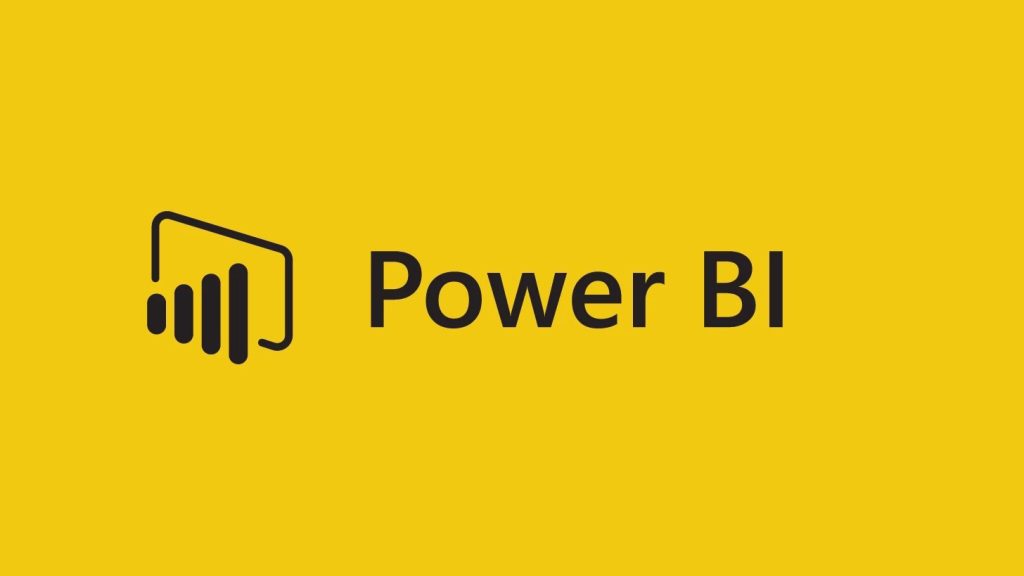Power BI Training is one of the world’s most powerful self-service business intelligence platforms and is an essential tool for data professionals. Its visual UI offers more intuitive learning than programming languages and can be easily integrated with existing skills to create impactful data visualizations.
Whether you’re a casual Excel user or an aspiring data analyst, this beginner course will help you build job-ready Power BI skills. Learn to navigate the interface, confidently load and shape data in Model view, understand relationships with a query editor and create a visual report that uncovers insights.
Introduction
In an era of massive amounts of data, Power BI is an invaluable tool for business intelligence and data visualization. It allows companies to analyze data and identify patterns that can be leveraged to improve business processes or make informed decisions. Adding Power BI skills to your resume shows employers that you are familiar with data analytics concepts and can apply them to real-world scenarios.
Unlike programming languages like Python and R, which have steep learning curves, Power BI is relatively easy to pick up. It also integrates seamlessly with other Microsoft professional tools that thousands of companies use daily. For these reasons, it’s an excellent entry point for aspiring data analysts without extensive programming experience.
While it’s not essential to learn Excel before diving into Power BI, doing so will make the transition easier. Noble Desktop’s introductory course introduces learners to the basic functionality of Power BI, including how to work with the Power BI Data, Model, and Report views. In addition, students will practice aggregating numeric and string data using charts. The class also covers how to create and share useable reports and data visualizations with others.
Data Modeling
BI tools are powerful, and they empower business users to connect data with contextual information to unlock insights and make impactful decisions. This course provides an in-depth overview of the Power BI platform and the techniques and best practices needed to access, process, and visualize data.
This course begins with a high-level look at Power BI’s Data Modeling feature, which enables you to connect multiple data sources in the tool using a relationship. The relationships can then be used to create visualizations and to present key business summary information on reports and dashboards.
To build a data model, you start with a conceptual model, which identifies the different entities within your database and the relationships among them. Then you build a logical data model, which specifies the attributes of each entity and their relationships to each other. This defines the underlying rules that govern your database structure, including its data formats and structures, and how it will be handled by application systems and other databases. This increases data quality and reduces the amount of manual work that is required for deploying applications, retrieving data, and procuring insights from your databases.
DAX Formulas
DAX is the data modeling expression language used by Power BI, SSAS Tabular and Power Pivot. It contains over 250 functions that perform various calculations, manipulate text values and work with dates/times. DAX also supports a special category of functions called iterators, which perform calculations on a row-by-row basis and then apply an aggregate function to the result (sum, average, count).
Module 5: Learn about using aggregation functions to calculate values like sum, average, and maximum. You will also learn about how to use the CALCULATE function to modify filter context, and why some calculations need this capability.
Create a new measure in one of the tables in your model by right-clicking on the table and selecting New Measure. Then enter a DAX formula in the formula bar. The DAX IntelliSense feature can help you by suggesting possible arguments to use in the formula. You can use the arrow keys to move up or down through suggestions. Alternatively, you can manually enter the complete DAX formula. Then click OK. The resulting measure is automatically added to the table.
Query Editor
Power BI’s Query Editor feature is designed to allow users to shape data before it is imported into their Power BI model. This can include combining tables, adding or deleting columns, reordering rows and more. Additionally, the Query Editor feature keeps track of what steps have been taken to prepare data, so users don’t have to repeat the same work each time they import the same data into Power BI.
The Query Editor also allows users to utilize different transformations to clean and optimize data before it is imported into the Power BI model. This can include aggregating numeric data and string (categorical) data, which are two of the most common types of data in a business setting. The Query Editor also features an advanced editor that displays the query code to enable users to directly write and edit their shaping code.
Learning Power BI can be challenging for beginners, but Noble Desktop offers a variety of live online classes that can make the process easier and more convenient for students. The courses are taught by experienced instructors and provide students with a textbook PDF that can be used for reference after the class.
Visualizations
Having the ability to visualize and tell a story with data can make an enormous impact on business decision making. Power BI allows organizations to bring together data from multiple sources and create reports that make sense of the information in a simple way. This helps teams to make more informed decisions quickly and confidently.
Learning to use the software will take an average of four to six weeks for most people. The timeframe includes time to work with the Query Editor, M Language and Data Models, as well as time to become comfortable creating a variety of visualizations.
While it is not essential to have prior experience with Microsoft Excel, acquiring skills in that application can make it easier to transition into Power BI. Familiarity with basic charts such as bar graphs and scatterplots is also helpful. A fundamental understanding of core data analytics concepts is required, as is familiarity with the data transformation processes available in the Query Editor. These include Pivot, Unpivot and Column By examples as well as combining datasets.